In this article you will learn how to install macos 14 Sonoma Beta on your Macbook. Recently Apple have released, the new updated version of macOS at its annual developer conference back in July 2023 named as macOS Sonoma, the latest version brings several improvements and includes few features which macOS users were waiting for a long time.
Thank you for reading this post, don't forget to subscribe!Table of Content
The macOS is still not available and users need to wait till the later part of this year. If you can’t wait till the fall, you can join Apple’s Beta Program and download the developer beta as well as public beta version of the macOS 14 Sonoma on you Mac device.
In this article, I’m going to tell you how to install the macOS 14 Sonoma Beta version on your Mac device in simple easy steps. But first take look of the new macOS Sonoma upgrades.
How to Install macOS Sonoma Developer Beta on Mac device.
In order to install the macOS Sonoma, the macOS user need to upgrade to latest macOS Ventura. Also, it’s always advised to take a complete backup of your mac on external device before upgrading or downloading a beta version to reduce any risk of data loss.
Once you done the above step, now you are ready to install the macOS Sonoma Developer Beta on mac device.
1. Go to the App store → Download the Apple Developers app
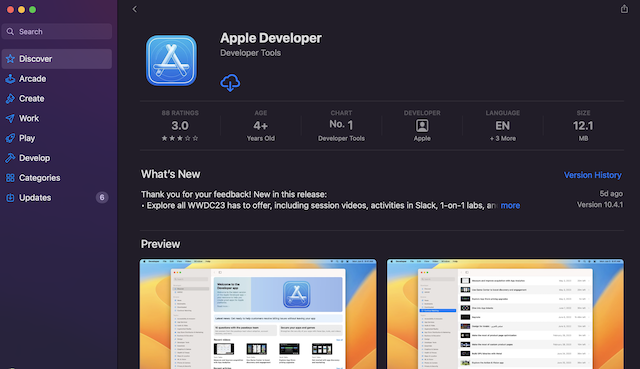
2. Go to developer’s app → open the “Account” button at the bottom left corner.
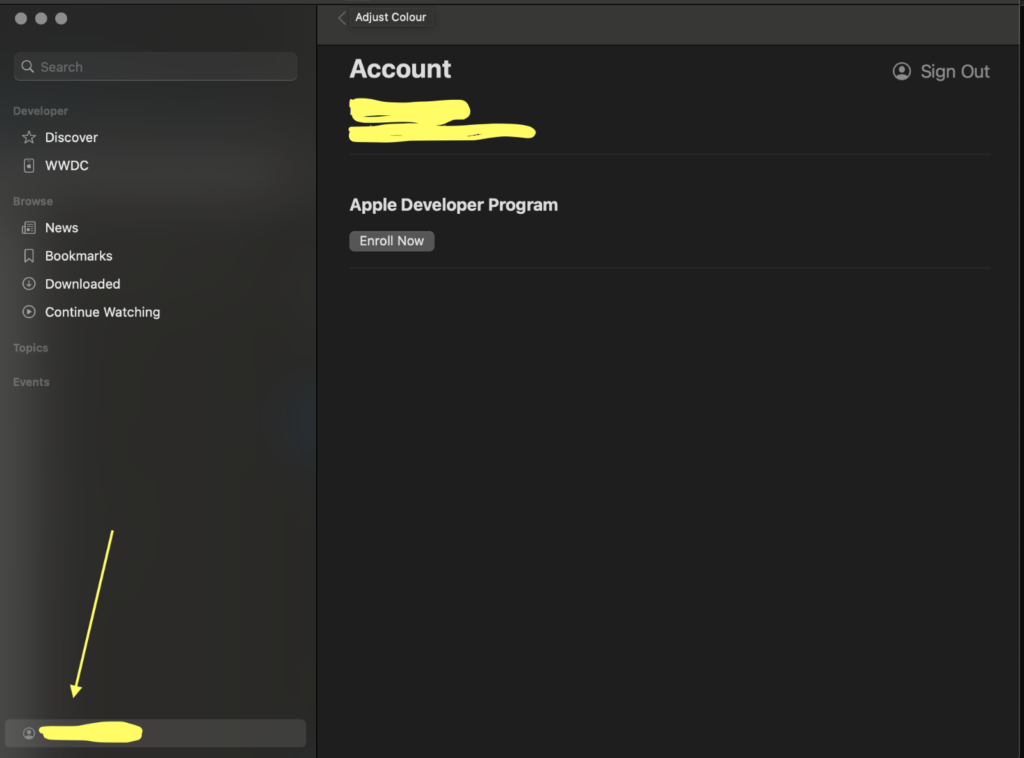
3. Next, select the ‘Enroll’ Now button and follow the onscreen instructions to complete the procedure.
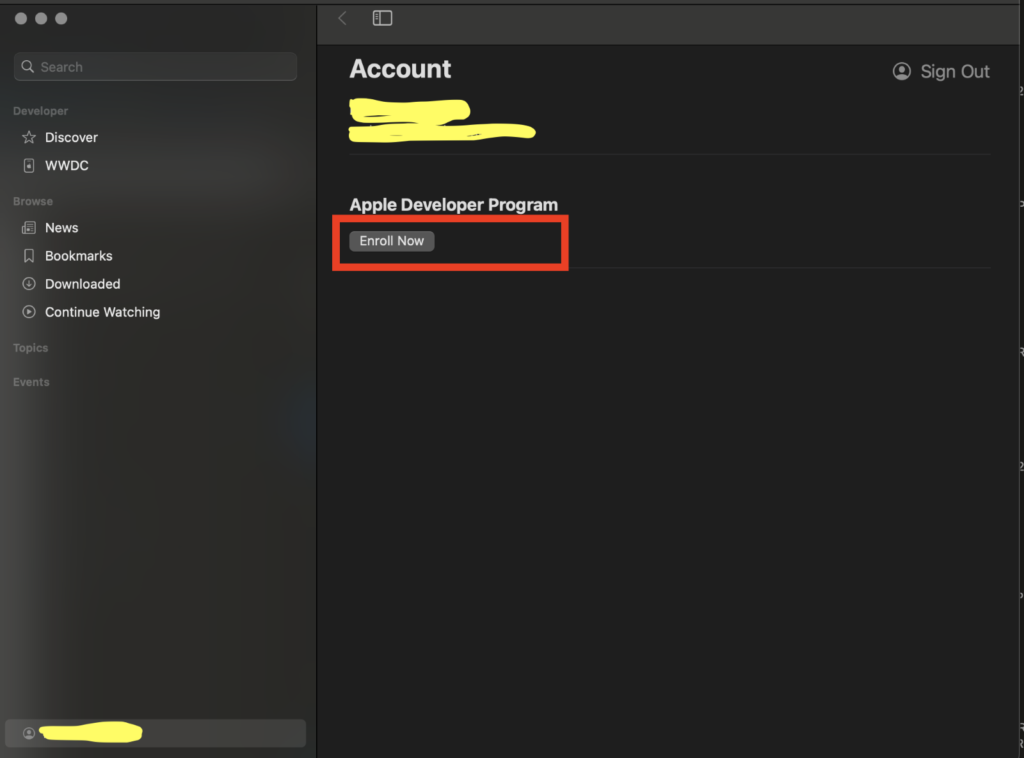
4. Once done with all the above steps, go to Settings → General → Software Update to install macOS Sonoma.
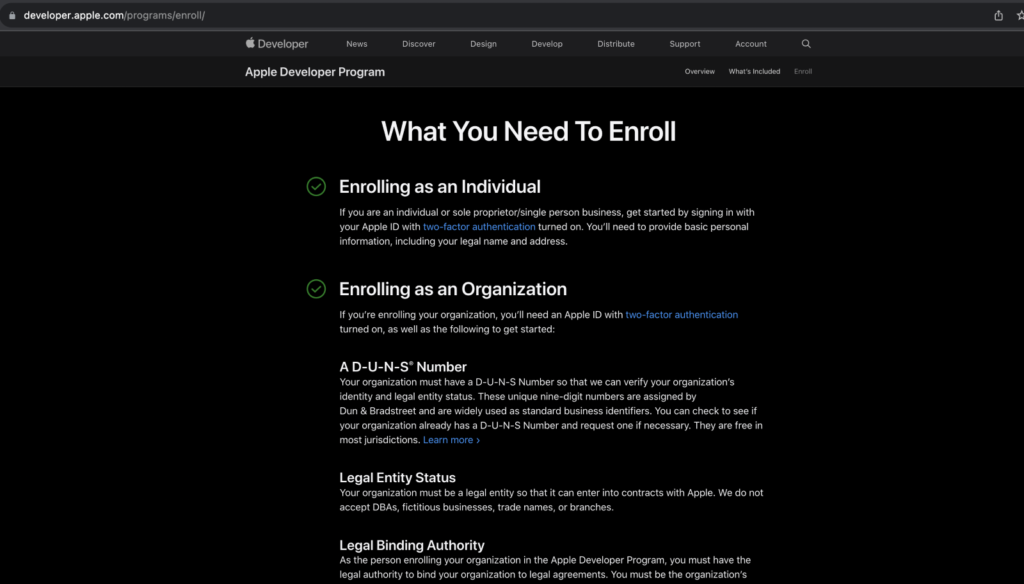
5. Select the “i” button next to the Beta Updates option and select “macOS Sonoma Developer Beta” from the drop-down menu.
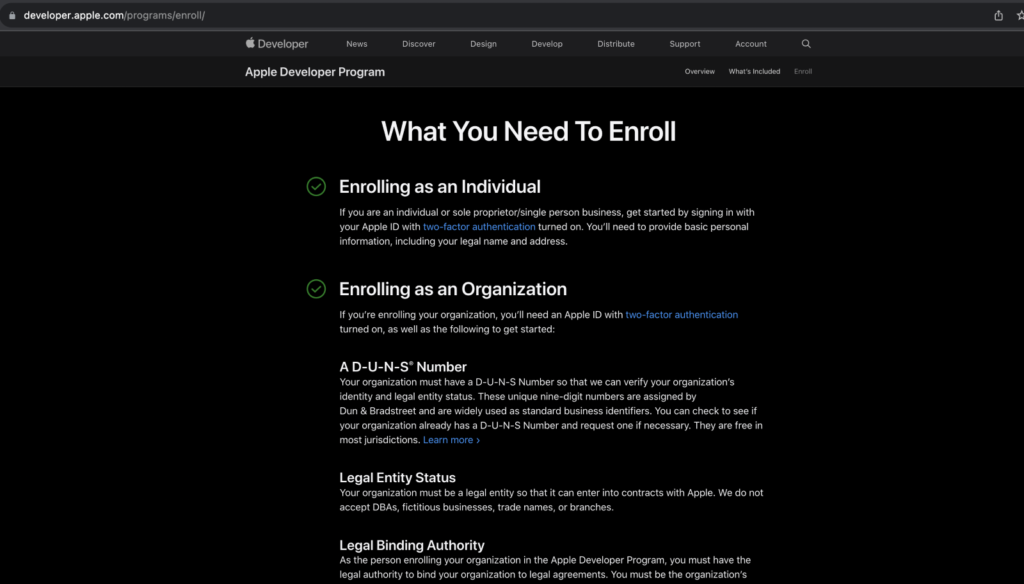
6. Once the update available, select the ‘Upgrade Now’ button, and the update will start downloading and will take some time depending upon the size of version.
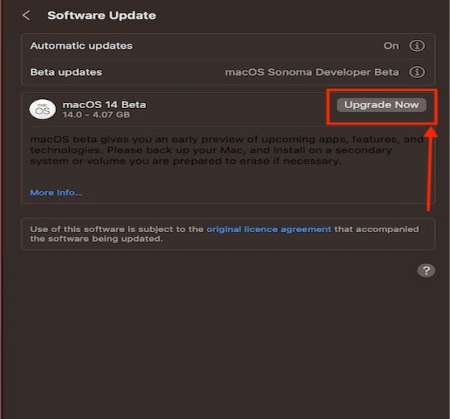
7. Once download is completed, select the “Install Now” button and the macOS 14 Developer Beta will start installing on your Mac and will automatically restart. Users may experience a blank screen for some time, it’s advisable to wait for the process to get completed. If you see prolong blank screen, users are advised to restart or restore the macOS to the original version.
Another, simple steps is to download the public Beta, which is stable as compared to Developer beta and may cause less issue if you are upgrading to the macOS Sonoma from Ventura.
How to Install macOS Sonoma Public Beta
Apple has officially released the MacOS 14 Sonoma Public beta version back in July. However, at this moment while writing “How to install macos Sonoma Public Beta” article the macOS 14 Public beta version seems to be stable and working as expected. Users are advised if you are already updated to macOS 14, then you may check the software update section in setting (Go to → Settings → General → Software update → Select the ‘i’ button next to the Beta updates). However, if you are not yet enrolled in Apple’s public beta program, follow along the below steps to learn how to install macOS 14 Sonoma public beta on your Mac.
1. Go to the Apple Beta Software Program and sign in using the apple id credentials.
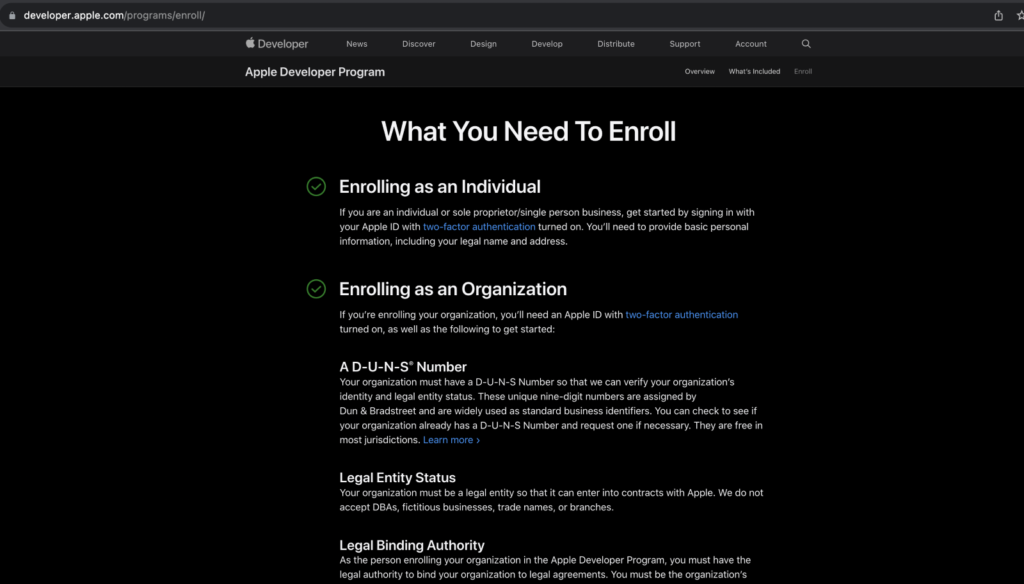
2. Next, Sign in or log in using the same “Apple ID” which you use on your MacBook.
3. Here, select the link Enroll Your Devices.
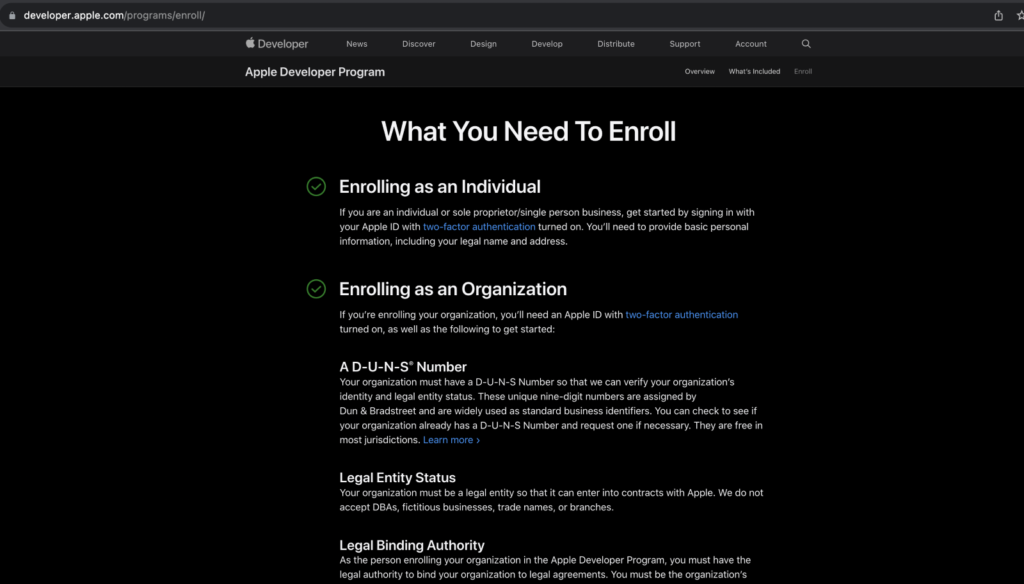
4. Scroll to the bottom of the enrolment page, locate and select the enrolment button, once you click , the URL will redirect you to the below page. Sign in to Apple Developer console.
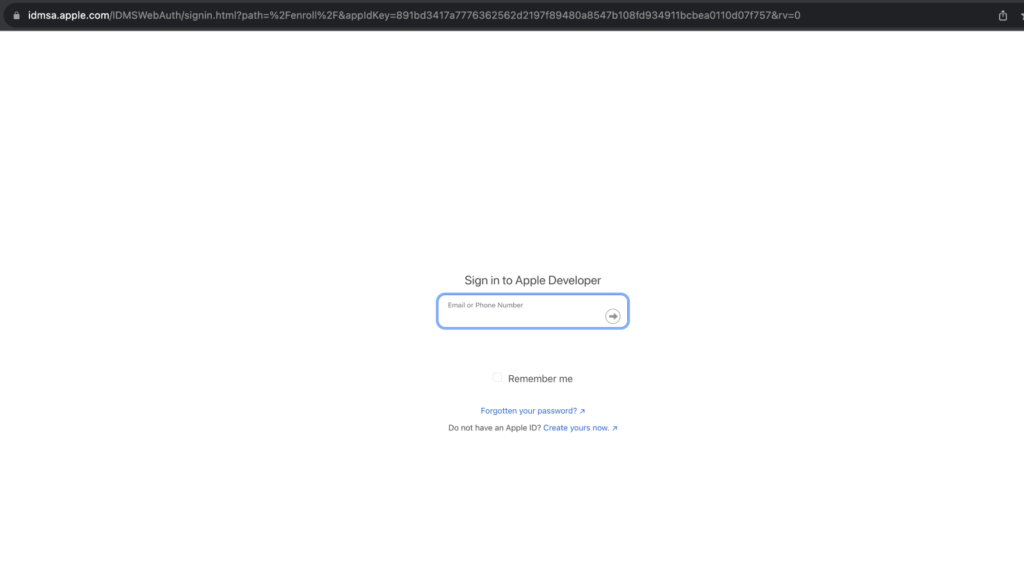
5. Once logged in → Go to the General settings on your Mac → Go to Software Update.
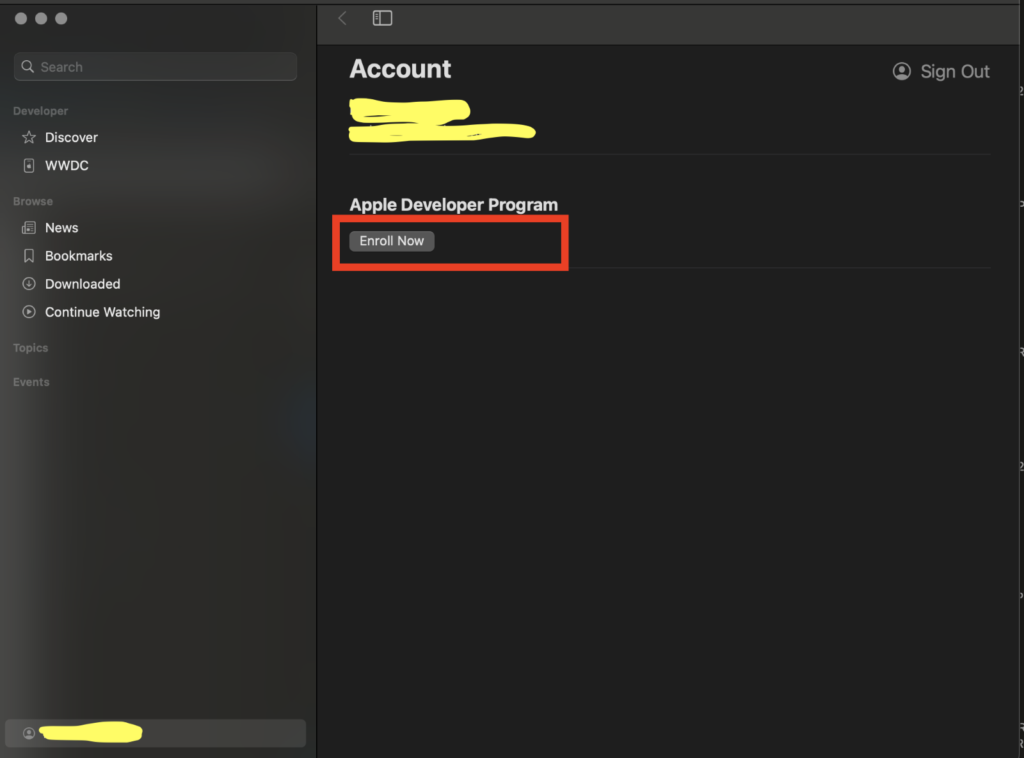
6. Open and select Beta Updates option and select macOS Sonoma Public Beta.
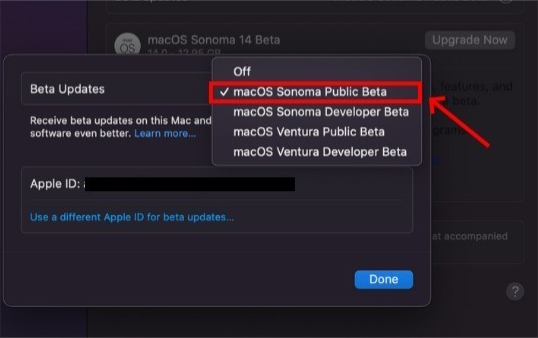
7. After completing all the steps above the macOS 14 Public Beta version will become available on your device, and you can select and “Upgrade Now” button to download and install it right away.
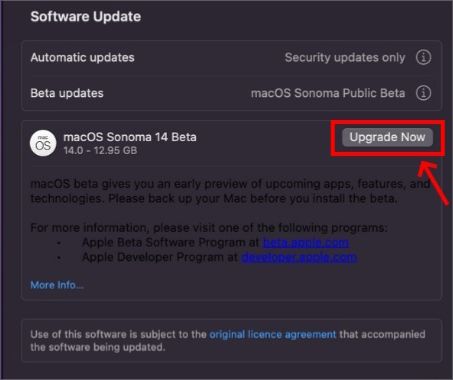
MacOS 14 Sonoma Image Gallery
List of Macs and MacBook supporting macOS 14 Sonoma
As per the report released Mac device launched after 2017 will support the latest macOS 14 Sonoma. Please find the below complete list of supported Macs and MacBooks on which you can install macOS Sonoma:
- iMac Pro (2017)
- iMac (Retina 5K, 27-inch, 2019) (Intel)
- iMac (Retina 5K, 27-inch, 2020) (Intel)
- iMac (24-inch, M1, 2021)
- MacBook Air (Retina, 13-inch, 2018) (Intel)
- MacBook Air (Retina, 13-inch, 2019) (Intel)
- MacBook Air (Retina, 13-inch, 2020) (Intel)
- MacBook Air (M1, 2020)
- MacBook Air (M2, 2022)
- MacBook Pro (13-inch, 2018, Four Thunderbolt 3 ports) (Intel)
- MacBook Pro (15-inch, 2018) (Intel)
- MacBook Pro (15-inch, 2018) (Intel)
- MacBook Pro (15-inch, 2019) (Intel)
- MacBook Pro (13-inch, 2019, Two Thunderbolt 3 ports) (Intel)
- MacBook Pro (16-inch, 2019) (Intel)
- MacBook Pro (13-inch, 2020, Four Thunderbolt 3 ports) (Intel)
- MacBook Pro (13-inch, 2020, Two Thunderbolt 3 ports) (Intel)
- MacBook Pro (13-inch, M1, 2020)
- MacBook Pro (16-inch, M1, 2021)
- MacBook Pro (14-inch, M1, 2021)
- MacBook Pro (13-inch, M2, 2022)
- MacBook Pro (16-inch, M2, 2023)
- MacBook Pro (14-inch, M2, 2023)
- Mac Pro (Rack, 2019)
- Mac Pro (2019)
- Mac Pro (M2)
- Mac Studio
- Mac mini (2018)
- Mac mini (M1, 2020)
- Mac mini (M2, 2023)











